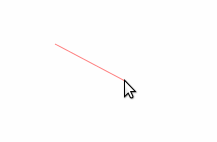Last time, I talked about using the Bezier tool to draw chains. This time, I am going to talk about how to use the same tool to draw a ring. The benefit of using the Bezier tool instead of the circle tool is that the Bezier tool can create teardrop shapes:
This method is more complicated than using the circle tool, but it is well worth the effort. Remember, you only have to draw ONE ring. After that, you can continually copy/paste or duplicate this ring to create as many as you need. When you have created a ring you are happy with, it is important to save a copy in another file so that you can access it at any time. I will talk more about creating a template file in a future post.
Let's get started. To help guide our drawing, we can add graph paper to the page. Go to File and click on Document Properties
Click on the tab labeled "Grids" and press "New" to create a rectangular grid.
Zoom in until you have a working space that you are comfortable with. Ideally, we'd like to be able to see the grid squares so that we can use them to help guide our drawing. This looks like a good working area:
Overall size is not important because we can resize our ring at a later time (I will talk about how to do this in another post).
Once you have found a good working area, choose the Bezier tool and click on "Create Spiro path" at the top of the page:
Spiro path will create a slightly smoother curve when compared to a regular Bezier path:
With our options selected, it's time to draw some points on the grid to create a ring. Using the Bezier tool, click on various points on the grid until you have something that resembles a ring. The grid will automatically snap your points to the intersection that you are closest to. When you are finished, it should look something like this:
To smooth out the rough edges, we will need to use the Node tool. Select the Node tool from the side menu, and drag a box over the BOTTOM two thirds of your drawing. Make sure that the box forms around all of the nodes except for the top one.
The nodes inside the box will turn blue, letting you know that they have been selected:
Now, go to the top of the screen and click on the icon to "Make selected nodes symmetric."
This will round out the bottom portion of your ring. It's hard to see with the grid in the way, so let's remove it by going back to File > Document Properties, and clicking Remove at the bottom of the grid menu.
With the grids removed, we can see our completed ring: